Quickly Rotate Photos on Android Phone or Tablet
This method of Rotating Photos can be useful in case you are just trying to view Photos and come across a Photo that is upside down or improperly oriented in some other way.
- Open the Photo that you want to rotate on your Android Phone or Tablet.
- Next, Rotate the Photo to your desired orientation using your fingers. For example, you can perform a sliding down motion with one finger, while sliding up with the other finger. While this method allows you to quickly Rotate Photos, it only Rotates them on a temporary basis and the photo will go back to its original state as soon as you lift your fingers off the screen.
Permanently Rotate Photos on Android Phone or Tablet
In this case, you are trying to correct the orientation of the Photos on a permanent basis. This will ensure that the Photos will be available with the right orientation, anytime you want to see them.
Open the Google Photos app on your Android Phone
Next, open the Photo that you want to Rotate and then tap on the Pencil icon located at the bottom of your screen (See image below).
On the next screen, tap on the Crop icon from the bottom right corner of your screen. (See image below)
On the Crop photo screen, tap on the Rotate icon located near the bottom right corner of your screen (See image below)
A single tap on the Rotate icon rotates the Photo by 90 degrees and you can keep tapping to Rotate more, until the Photo ends up looking oriented properly on the screen of your Android Phone. 5. After you are done Rotating the Photo, tap on Done from the bottom menu to save the changes made to the Photo (See image above). From now on, the Photo will always be available to you with the right orientation, whenever you open the Photos App on your Android Phone or Tablet to view Photos.
How to Rotate Photos on iPhone and iPad
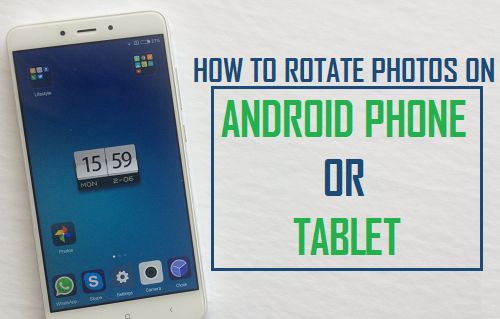
![]()
![]()
![]()